A dishwasher that thinks for you and orders dishwasher tabs when supplies are running low. With Home Connect and Amazon, you can simply enjoy this service in the future. Are you interested in a Home Connect dishwasher or would you like to get one so that you can use Amazon? Then you can find the most frequently asked questions and answers here.
Smart reordering via the Amazon Alexa app
Smart reordering of dishwasher tabs can be used via the Amazon Alexa app as of Nov 23, 2020. To use smart reorders via the Alexa app, start by enabling the Home Connect dishwasher skill.
Frequently asked questions
No, you just need the Amazon Alexa app, then activate the Home Connect dishwasher skill in the respective Alexa skill store and set up the service. You will be notified then via mail when dishwasher tabs are running low
To set up smart reorders you make all settings directly in the Amazon Alexa app. Each step is explained here
Please make sure that you have a registered Home Connect account and paired connected dishwasher.
After set up in the Amazon Alexa app, Amazon knows how many dishwasher tabs are left for your Home Connect dishwasher and automatically reorder more through Amazon marketplace when you are running low. You can select your preferred dishwasher tabs from the Amazon marketplace with the same low prices, great selection, and convenient delivery that can be found on the marketplace.
For any issues with Smart Reorder set up via Alexa, please contact the Amazon Customer Service
Only the main Home Connect user can sign up for Amazon Smart Reorder. The main user in a household is the first person who linked a home appliance to their user account.
1. Open the Home Connect app and navigate to "Integrated services".
2. Select "Setup" under "Amazon Smart Reorder Service". You will now be able to see the Amazon online shop within the app.
3. Log in using your Amazon login details.
4. Select the brand of dishwasher tabs you wish to order and then click on "Complete Setup" to return to your Home Connect app.
5. Now you simply need to enter how many tabs you already have at home and the quantity remaining at which you want them to be automatically reordered. By default, the tabs are reordered when you have 12 dishwasher tabs left.
Every time the appliance goes through a wash cycle, the tab counter is automatically reduced by one. An order is activated if the tab counter is less than or equal to the minimum set for automatic reordering.
This value can be reached in the following cases:
1. A wash cycle automatically reduces the tab counter by one dishwasher tab
2. The main user changes the number of tabs in the Home Connect app
3. The main user manually changes the value specifying when new tabs will be reordered in the Home Connect app.
You will receive an e-mail from Amazon when any changes are made.
Amazon lets you cancel your order within 24 hours. You can find more information on managing your order on the confirmation e-mail that you receive from Amazon.
To continue with automatic reordering, you must start a new order. You can do this by resetting the tab counter. The Home Connect app will then confirm the reorder in an app notification.
Yes. The Home Connect app automatically increases the tab counter when the delivery has arrived.
To change your Amazon subscription settings, in the Home Connect app under "Integrated services", click on "Go to Amazon". From there, you can change your product selection or cancel the subscription. You can, of course, also access your Amazon account outside of the Home Connect App to manage Smart Reorder.
Check your user status. It's likely that you are not the main user. Only the main user can change these values. Other users can only see them.
Try the Home Connect app
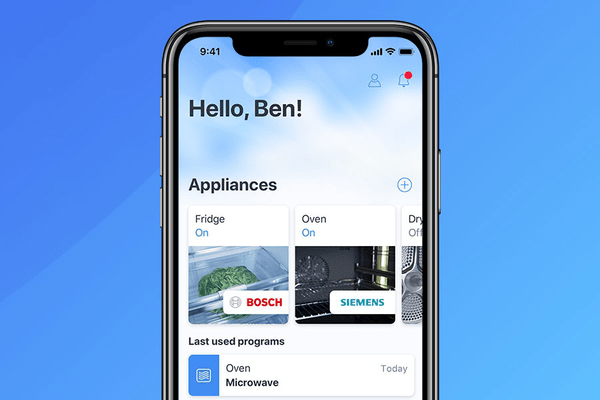
Home Connect app download
You can control the important functions of your home appliances with just one app, even when you're out and about. Try the app now, even if you don't have any appliances yet you can see what Home Connect can do for you using demo appliances– there's no need to have Home Connect appliances already.







