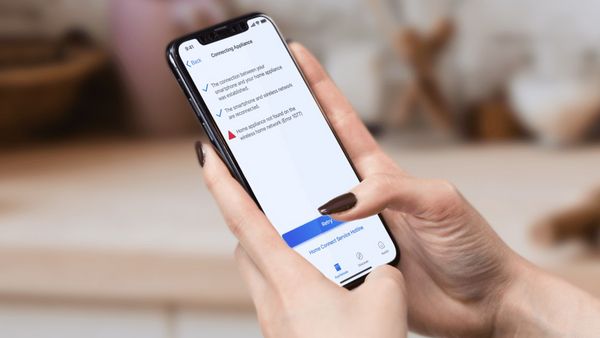When things don’t go as planned, we are here to help. Setting up Home Connect only requires a few steps. On occasion, error messages about connectivity issues can appear on your appliance. We will take a closer look at the four most common error codes, which can be handled by following the steps below.
First, check the error code. If the message says Error 5014, Error 4623, Error 1077 or Error 4613, keep on reading. Your code isn’t listed here? Contact our Home Connect Customer Service team and someone will be able to help you right away.