Setting up a link between your Home Connect app and your Nest account will save you time and energy, and ensure your home is safer and more secure. So you can remain relaxed when you're out and about. For example, if your Nest switches to "Away" and your oven is still on, you will be notified and you can even switch it off remotely. If you are away from your home for a longer period of time, the app will ask you if you wish to switch your fridge into holiday/eco mode so that you can save energy. And, in the event that your Nest Protect detects an emergency, it also lets you switch off your home appliances easily from outside the home. Find out here how you can link Nest with Home Connect and the options available to you when you use Nest together with Home Connect.
Step by step: Linking Nest with Home Connect
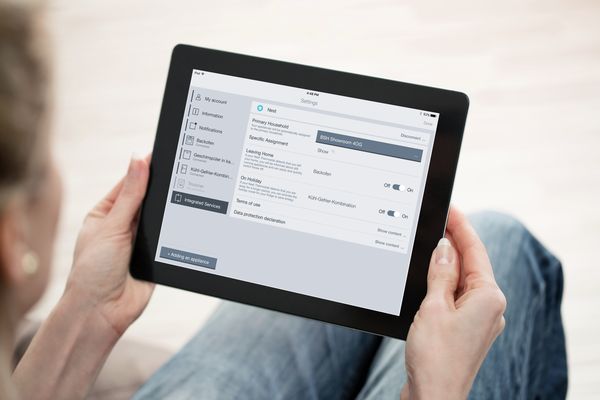
Step 1: Select Nest in the Home Connect app
Open the Home Connect app, click on "Settings" and then select "Integrated services" at the bottom of the list.

Step 2: Accept the terms of use and data privacy policy.
Accept the terms of use and data privacy policy and confirm that you grant permission for data can be exchanged between Nest and Home Connect. Here you can also see which data will be exchanged when in order to ensure that the services that can be activated individually work. This step is necessary since otherwise the two systems cannot communicate with each other.
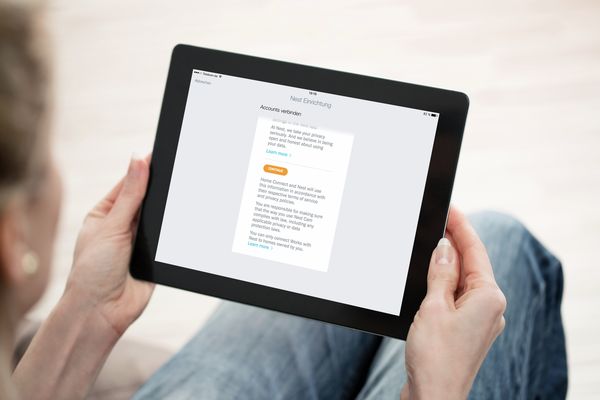
Step 3: Set up a link between your Nest account and your Home Connect account.
Now open the Nest login area. Log in using your e-mail and password. Shortly afterwards, you will receive confirmation that Nest is now connected to Home Connect. If you receive an error message, you have the opportunity to repeat the process. Please note that an existing Nest account is required and that it is not possible to open a new Nest account within the Home Connect app.
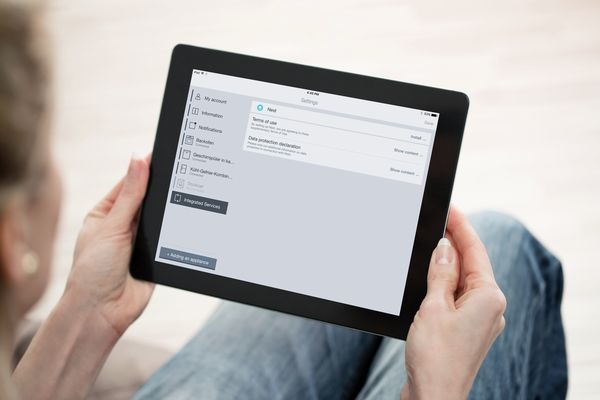
Step 4: Select the application scenarios
You will be shown a list of application scenarios available for your appliances. Select the application scenarios that you wish to use. If the controller for an application is "On", it is active. You can switch between "On" and "Off" at any time.
What Nest can do in conjunction with Home Connect

What Nest can do when linked to Home Connect
When you are out and Nest has set your home to "Away", you will still be notified about any home appliances that are switched on and you can also switch off most home appliances directly via the app.

Cool solutions for hot holidays
If you are away from your home for a longer period of time, you can activate the holiday or eco mode on your fridge to save energy.

Warning notifications provide added safety and security
You will be notified if Nest detects smoke and can also switch off most of your home appliances remotely using Home Connect to protect them against any potential damage.
Frequently asked questions relating to Nest in conjunction with Home Connect
Until August 31, 2019, Home Connect users can continue to use their Home Connect enabled appliances in combination with Nest devices and functionalities.
As of September 1, 2019, Home Connect and Works with Nest users with a Nest account will be able to utilise its functions with, amongst others, the following limitations:
- Nest account holders will not have access to new Nest features.
- Nest accounts will only receive security updates by Nest (not functionality updates).
- Users with a Nest account will not be able to set up new Works with Nest connections. However, they will be able to use any connections/automations they had set up prior to August 31, 2019.
- If Nest and Home Connect users merge their Nest account to a Google account (an option that will be offered by Google), they will not be able to use the functionality with Home Connect anymore.
For further information please visit Nest’s FAQ .
Nest is available with Home Connect in a growing number of countries. Please check the Nest website in your country or Home Connect’s country-specific website to find out whether Nest works with Home Connect in your country.
At the moment, several applications are available for ovens, hobs, cooker hoods, fridges, washing machines, dryers and coffee machines.
The two accounts are linked when the connection is made. No user data is sent to Nest. You can find more details in the Terms of Use and Data Privacy Policy in the "Settings" menu under "Integrated services" in your app.
By clicking on the "Disconnect" button in the top right-hand corner of the "Integrated services" area in Nest.
Due to legal restrictions, some appliances (e.g. hobs) cannot be switched off remotely. However, you do receive an alert via the Home Connect app.
No, you can't. You can only operate your home appliances via the Home Connect app.








